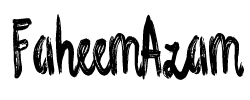10 Steps involved in Updating Shopify Theme

The process of updating Shopify theme without losing anything is a matter of careful planning and execution in order to make sure that the store’s style and functions remain in place.
Here’s a step-by-step guide to guide you through the process of updating your Shopify theme safely:
- Backup Your Store:
Prior to making any changes to your store, it’s imperative to back up your current theme and your data. It’s as easy as using these methods:
- Log into your Shopify administrator dashboard.
- Click on “Online Store” in the left-hand sidebar.
- Go to “Themes.”
- Choose your current theme, then select “Actions” option.
- Choose “Duplicate” in order to make an additional duplicate from your chosen theme.
- Change the name of the duplicated theme with something similar to “Backup [Current Theme Date].”
- This backup is your security net in case something happens to go out of the ordinary during your update.
- Be sure to check for theme updates:
- Check out The Shopify Theme Store or your theme’s developer’s site to find out the latest updates for your theme.
- When updates become available, make sure to read changelogs or release notes to know the changes that are made in the update.
- Review Customizations for Review:
- Create a list of all the modifications you’ve done to your current theme. This includes custom code themes, theme settings, and any third-party applications which integrate into your design.
- Test the New Theme
- Set up an experimental or preview store to try out the new theme without impacting your live store. This can be done by duplicating your store.
- Introduce the updated theme into the store for development.
- Test the theme thoroughly to make sure it functions according to your expectations. Examine all the pages, listings for products and other features.
- Customizations for Updates:
- If your customizations require customized code, you should read the documentation of your theme and modify your code to reflect the latest version.
- Make sure to apply your custom settings, like font colours, as well as layout modifications, within your theme’s settings.
- Update Third-Party Applications:
- Make sure that any third-party applications that you’re using are compatible with the new theme. Upgrade your apps to the most recent versions, if required.
- Set up the app’s settings to fit your brand-new theme’s style.
- Create the Updated Theme and publish it:
- After thoroughly testing the latest theme in your store for development and making sure that the adjustments and third-party apps are all in order, you are able to make the update available for download.
- In your Shopify administrator dashboard, click “Online Store” > “Themes.”
- Click here to download the latest theme.
- Select “Actions” and then select “Publish.”
- Check Your Live Store’s Status:
- After you have published the new theme, check your store’s live page for any issues, including broken links, images that aren’t there or layout issues.
- Prepare to deal with any issues that arise unexpectedly promptly.
- Rollback if Necessary:
- Suppose you have significant issues or compatibility issues when you update the theme. In that case, you may revert to the backup theme by navigating into “Online Store” > “Themes” and then publishing the backup version of your theme.
- Make any additional adjustments:
- After the update, you may have to make minor changes to your theme to refine the layout and functions according to user feedback and performance.
Following these steps and carefully evaluating your new theme, you’ll be able to reduce the chance of losing essential aspects in your Shopify store when you update. Be cautious and think about getting help from a professional shopify developer in case you are unsure of any part of the upgrade.
I hope you liked this article, feel free to share it with your friends on social media so that they can benefit from it as well and they do not face any issues while updating shopify theme.
Recent Post
Fun Fact
More than 62% of Shopify stores are based in the United States only.